
Building a Raspberry PI Jukebox. with FruitBox (SEPTEMBER 2019)
THINGS YOU WILL NEED
· A raspberry Pi (later models preferred) (CLICK FOR LINK)
· A Micro SD Memory card (I used 16 GB, more space means more music) (CLICK FOR LINK)
· A Micro SD Memory card writer attached to your PC (CLICK FOR LINK)
· Raspbian Lite (CLICK FOR LINK)
· WIN32 Disk Imager (CLICK FOR LINK)
·
MP3 Music Files
OPTIONAL

THINGS YOU WILL NEED
- (16) momentary push buttons (LIKE THESE)
- ZERO DELAY Joystick encoder circuit. (LEKE THIS) (NOTE THESE OFTEN DONT INCLUDE ENOUGH CONNECTOR CABLES SO YOU MAY WISSH TO PURCHASE TWO)
- a few small pieces of transparent Plexiglass
- Some scraps of wood & Carpentry skills
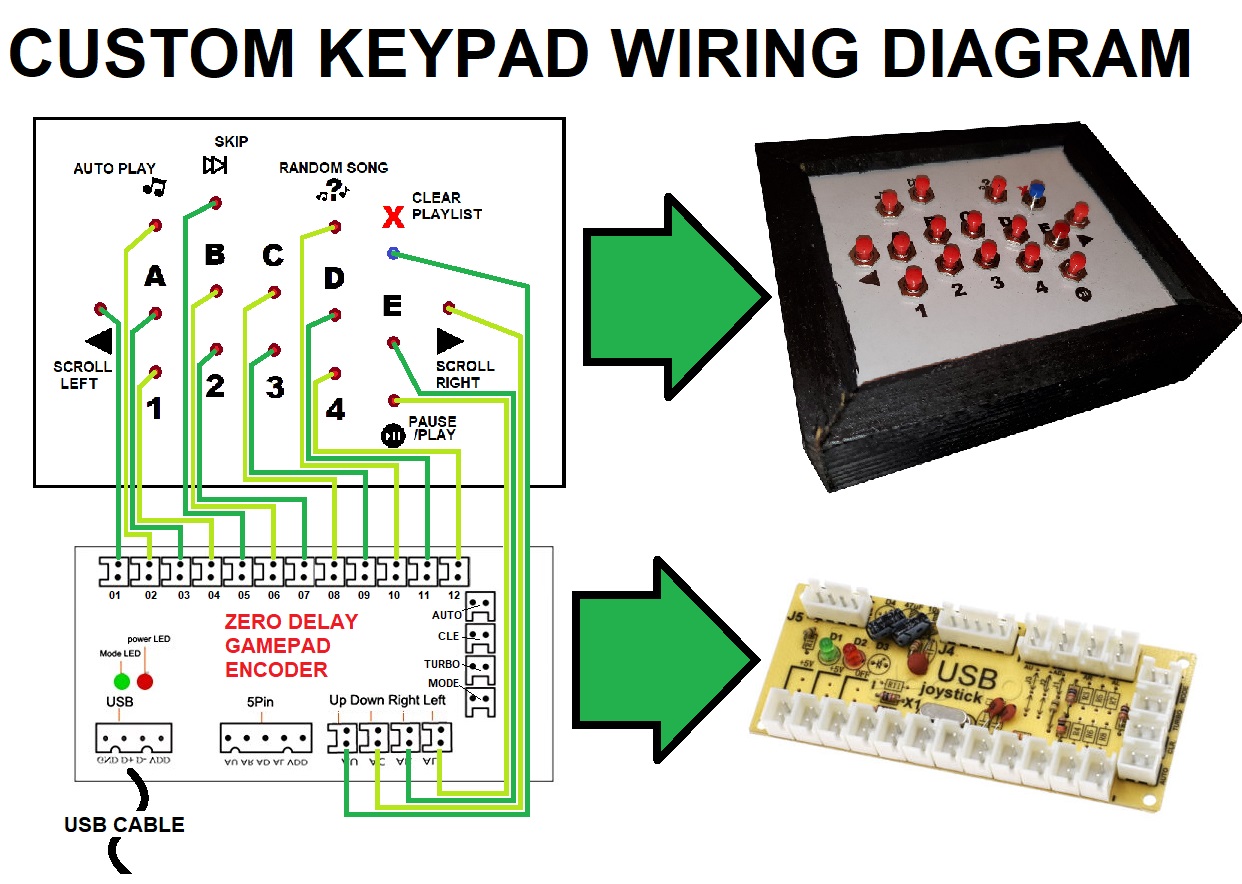
IMPORTANT NOTE: This is by no means the only way to wire the buttons, as a matter of fact the wiring order is irrelevant as each function is defined from within the Fruitbox Button configuration option, this particular wiring was drawn to be estetically pleasing any button may be plugged in to any of the available ports on the Zero Delay circuit board.
PROCESS
·
Download Raspbian LITE (I used stretch lite but I
presume other versions will work as well)
·
Download Win 32 Disk Imager
·
Using Win32Disk Imager write the Raspbian image
to your Micro SD Card
·
Insert SD Card into Raspberry Pi and boot
·
Login to Raspberry: Login
pi
Password: raspberry
· Run Raspi config: sudo raspi-config (enter)
Increase GPU memory to (at least) 256
Advanced Options -> Memory Split / TYPE 256
Enable SSH
Interface options -> Enable SSH)
Boot Options -> Desktop / CLI / Console Autologin)
EXIT
(SHOULD offer to reboot automatically… if not use the Reboot command)
REBOOT (Type: reboot at command prompt)
INSTALLATION
The following you may do either from a keyboard connected to the raspberry Pi
OR you may open a console to the raspberry Pi using
PUTTY (Login: pi / Password:
raspberry)
· If you wish to console in you will need to know your IP address which may be obtained by attaching your raspberry to an Ethernet cable (or alternatively WIFI) and typing:
IFCONFIG from the command prompt.
· Download/Install Fruitbox
(IF USING PUTTY YOU CAN HIGHLIGHT AND COPY and RIGHT CLICK IN
PUTTY TO PASTE)
From a command shell, enter following commands:
wget https://github.com/chundermike/rpi-fruitbox/raw/master/install.sh
chmod +x ./install.sh
source ./install.sh
Log in to Raspberry using Filezilla (CHANGE ACCESS PORT to 22)
·
On your PC Create a folder called “Music” (Case
sensitive)
·
Copy all your MP3 files to this folder (ensure
they are properly tagged)
·
Copy (or move) this folder to the following
location on Raspberry
/hompe/pi/Music (Case sensitive)
EXECUTE FRUITBOX WITH FOLLOWING COMMANDS
cd rpi-fruitbox-master
./fruitbox --cfg skins/SKIN NAME/fruitbox.cfg
·
Use Fillezilla to download:
/home/pi/.bashrc
·
Use your favorite text editor to add following
line at the end of the file
cd rpi-fruitbox-master
./fruitbox --cfg skins/YOUR SKIN/fruitbox.cfg
./fruitbox --cfg skins/WallJuke/fruitbox.cfg
-----------------------------------------------
FRUITBOX
ADDITIONAL NOTES
Default CONFIG FILE is located here:
/home/pi/rpi-fruitbox-master/skins/WallJuke/fruitbox.cfg
Default MUSIC FOLDER is located here:
/HOME/PI/MUSIC
Default MUSIC DATABASE is located here:
/HOME/PI/fruitbox.db (DELETE TO
REGENERATE)
--------------------------------------
CONFIG BUTTONS
sudo ./fruitbox --config-buttons